Recently I give a try on the jEdit text editor with some concerns about performance on account of the fact is being a Java application. That feeling was gone away in the first minutes of use. It’s a stable, lightweight and full-featured application. After some days working with it I realized it has became my editor of choice. There is a lot of reasons for that and some of them is gonna be pointed out:
– Multi Platform: Works on Windows, Mac, Linux and any other java compatible OS.
– Portable: Run direct on external hdd. All settings are kept in .XML and .properties files in a sub folder of your choice.
– The most powerful Search and Replace available in a text editor: Full Regex specification with Bean Shell scripting capabilities for back references. Example: Let’s say that you need apply a increment function on every number found you your text (replace 1 by 2, 10 by 11 and so on). Just search for (\d+) and replace by Integer.parseInt(_1) + 1 Java expression. This example was only a small scratch on the surface of the possibilities that it brings to you.
– Themable: For people who prefer working with the eye-comfort-black-background on a reverse color scheme
– Expandable: Plugins and more plugins (hundreds of them)
– Macros: Record and program/debug your repetitive tasks with the powerful beanshell scripting
– Open Standard: Everything (including the macro language) can be done with Java!
– BeanShell: The default macro language for Java. Why you should use it: It is a real Java command interpreter. So, if you know java, you already know bean shell, if you don’t know Java, learn bean shell and gain Java basics acknowledge “for free”. It is the official Java Scripting language, see JSR 274.
– Keyboard shortcuts: Every single command (including macros) can easily be attached/unattached to any key combinations in a simple and clever interface.
– Customizing: Nearly everything. The most flexible and expandable text editor I’ve found so far.
– Word Letter: Personalize which chars will be considered a regular letter. Eg: 2010-08-01 can be entire selected by a double-click if you add “-” to “Extra Word Characters” option
– Rectangular selection (Ctrl + Mouse Drag). In this mode, multiple lines can be written simultaneously as you type.
– Line Wrapping: 3 modes, respecting the indentation of previous line.
– Mixed language support: Eg: If you work with an .html file with has js and css embedded, each region will be properly colorized.
– Language customization: If one of the 150 modes (c, c++, Java, html, XML, etc) don’t fits you. Don’t worry, just create your own definition in a XML-based mode file (and share with the community). The syntax for XML mode file is very well documented.
– Screen split: Limitless. Work with 2, 4, 10…N regions with different files on the same window.
– Word occurrence: See all occurrences of the highlighted word in a side gutter as you get on eclipse or netbeans IDEs (faster than both). It works even with ordinary txt files. (highlight plugin). One of the main use for it is quickly find variables among several texts with just one mouse click.
– Database: Just select your SQL statement, press a button and get the resultset from mysql, mssql, oracle, postgree and any other jdbc compatible rdbms. Export to csv, txt, etc. Browse and navigate on your database schema on the file browser pane. (SQL plugin)
– FTP: Edit directly your ftp-hosted files. Browse remote directories.
– HTML/XHTML/XML: jEdit caches the dtd validation file and use it to provide auto-complete and wizard.
– css: Get a graphical interface to construct and validade the style files.
– Spell Check: Choose among 3 engines: Aspell, Hunspell (OpenOffice and Mozilla) or Voxspell
But nothing is perfect and it has some small drawbacks. It get a bit slow on dealing with big files and you need a long command line to start it
Besides the quantity of functionalities, the quality of them is noticeable. Always when you dig deeper, you get a good surprise.
My command line to start jEdit is:
D:\Portables\Java\jdk\bin\javaw.exe -Xmx768m -jar "D:\Portables\jEdit\jedit.jar" -norestore -reuseview -background -settings="D:\Portables\jEdit\settings"
Where D:\Portables (as you may already figured out), can be a External HDD or a synchronized-with local folder.
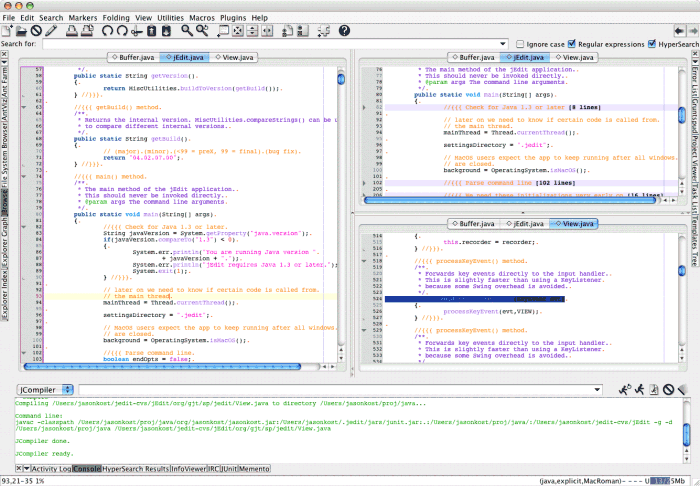
Comentários